Renumbering Text, Mtext and Block attribute
values with a VBA program
By Frank Zander
Contract CADD Group
One of the more annoying and error prone areas of
repetitive work in AutoCAD is the renumbering of blocks attributes or text.
For example, the numbering of grid lines and layout numbers can be a
mindless bore. The following
renumber VBA program creates a simple user interface to automate the chore of
renumbering block attributes, Text and Mtext objects in a drawing.
To use the program, the starting number (or text value) is entered by the
user in the textbox on the form. The
user then presses the Renumber button and selects Text, Mtext, Block (with
attributes) objects in the drawing. After the user has finished selecting all
the objects to renumber (in sequence one by one), the user presses the Enter
key. The renumber program processes the selected objects (in
sequence as selected). After
processing the selected objects, the renumber program shows the next number in
sequence just in case the user has more numbering to do -- starting with the
next number.
What you will need for this program.
AutoCAD r14.01
or AutoCAD 2000 with the VBA install option enabled (when AutoCAD was
installed). To check if the VBA
editor is installed in your version of AutoCAD type VBAide at the AutoCAD
command prompt. If you receive an
AutoCAD error “unknown command” you do not have VBA installed. If you have VBA installed, the resulting window that pops up
is the VBA editor. Once the VBA
editor is open, create a form with three buttons (the About button is optional)
and one text box as shown in Figure 1. For
AutoCAD r14 users, check your version of AutoCAD at the AutoCAD command prompt
type: ACADver. If you do not have
AutoCAD r14.01 or better installed, see your trusty AutoCAD dealer for an update
to r14.01 or 2000. The r14.01
should be a free update from your dealer.
Figure 1
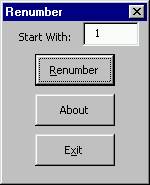
Button Settings
For this project, I have set the (name) property for
the first button (typically CommandButton1) to cmdReNumber, I also set
the Caption property of the button to Renumber.
To have the letter r in R Renumber button underlined for the cmdReNumber
button, I set the Accelerator property to R.
See Figure 3. For the second
button (optional) I have set the Caption property to About. The about button can be customized to fit your needs.
Typically, I use the message box to display the about information for
advertising etc. See figure 2
Text box settings
For the text box, set the (name) property to
txtStartNumber.
Figure 2
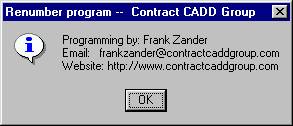
Figure 3
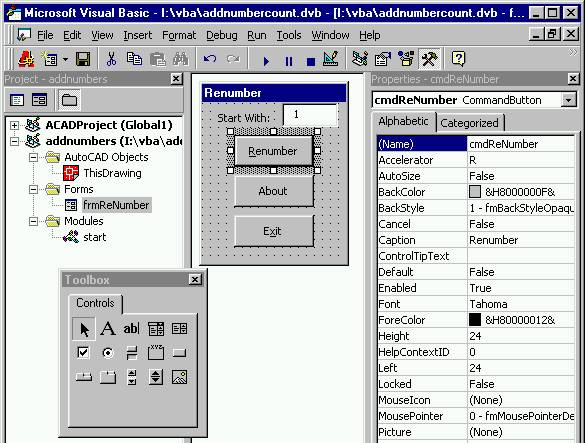
Extending the Renumber program
The renumber VBA program has several limitations as
written. The program will only
renumber the first attributed block text value (multiple block attributes are
not supported). The program assumes
that the user wants to change the first block attribute text value.
Also, the program will not work with double letters (i.e. “AA”) but
will work with any number. The program could also use a filter to let the user select a
window of objects and then sort the objects based on the X and Y coordinates of
the selected objects.
Frank Zander is the owner of Contract CADD Group in Surrey
BC, Canada. Frank can be contacted
via email at frank.zander@contractcaddgroup.com or visit the Contract CADD Group
website at http://www.contractcaddgroup.com
The Code
'Force all variables to be declared.
Option Explicit
Private
Sub cmdAbout_Click()
MsgBox "Programming by: Frank Zander" & Chr(13) &
_
"Email: frank.zander@contractcaddgroup.com"
& Chr(13) & _
"Website: http://www.contractcaddgroup.com",
vbInformation, _
"Renumber program -- Contract
CADD Group"
End Sub
Private
Sub cmdReNumber_Click()
Dim varUserInput As Variant
Dim objACAD As AcadApplication
Dim objDOC As AcadDocument
Dim objNEWSS As AcadSelectionSet
Dim varPT1 As Variant
Dim intGroupCode(0 To 4) As Integer
Dim varGroupValue(0 To 4) As Variant
Dim entTypeConstant As String
Dim I As Integer
Dim attribs As Variant
' Build a selection set of group codes and values to search for:
Blocks (inserts), Text, or Mtext.
intGroupCode(0) = -4
varGroupValue(0) = "<OR"
intGroupCode(1) = 0
varGroupValue(1) = "insert"
intGroupCode(2) = 0
varGroupValue(2) = "text"
intGroupCode(3) = 0
varGroupValue(3) = "mtext"
intGroupCode(4) = "-4"
varGroupValue(4) = "OR>"
' get the value in the Text box on the Renumber form.
varUserInput = txtStartNumber.Text
' Set objACAD to the current running AutoCAD using the Thisdrawing
object.
Set objACAD =
ThisDrawing.Application
' To access the current running AutoCAD session from a Visual Basic
*.exe program use:
' Set objACAD = GetObject(, "autocad.application")
Set objDOC =
objACAD.ActiveDocument
' Error handler
On Error Resume Next
objDOC.SelectionSets.Item("VBA").Delete
Err.Clear
Set objNEWSS =
objDOC.SelectionSets.Add("VBA")
' Hide the renumber form.
frmReNumber.Hide
' Select Blocks (with Attributes) Text and Mtext on screen
PickOnScreeN:
' Select text, Mtext or Blocks onscreen using the group codes and
values filter.
objNEWSS.SelectOnScreen intGroupCode, varGroupValue
' Start processing every Object in the
' selected/within objNEWSS.
' If the user has not selected a suitable object (i.e. block with
attribute), keep on picking!
If objNEWSS.Count = 0 Then GoTo PickOnScreeN
For I = 0 To objNEWSS.Count - 1
' Check for Text or Mtext Object...
entTypeConstant
= objNEWSS.Item(I).EntityType
If entTypeConstant =
acText Or entTypeConstant =
acMtext Then
objNEWSS.Item(I).TextString = varUserInput
objNEWSS.Item(I).Update
End If
' Check to see this object in the selection set is a block.
If entTypeConstant =
acBlockReference Then
' Get attribute value(s) from the block.
attribs = objNEWSS.Item(I).GetAttributes
' We will use only the First attribute in the block found at
location Zero.
' attribs(0) is the first block attribute value.
' Note, most programs uses Zero-based counting & therefore the
first number is Zero when counting rather than one.
attribs(0).TextString = varUserInput
' Update the block so we can see the new Values applied to the
block attribute values above.
' This is similar to a localized regen, only the block is
updated/regenerated.
attribs(0).Update
End If
' Check for number or integer
' if ASCII character change to ASCII character code to add 1 to the
ASCII code and swap back to next character
' set the text box to the next number increment or character
txtStartNumber.Text = AddtoCharacter(varUserInput, 1)
' if check box not checked then add one to the varUserInput
varUserInput = txtStartNumber.Text
' Process the next object in the selection set
Next
' Destroy the selection set
If Not objNEWSS Is Nothing Then objNEWSS.Delete
' Display the renumber form
frmReNumber.Show
End Sub
Private
Sub cmdExit_Click()
Unload Me
End Sub
Function
AddtoCharacter(varUseramount As Variant, intUserAmountToADD As Integer) As Variant
' this function returns an incremented number or text value.
' For this project we are only incrementing by one.
Dim intValue As Variant
Select Case Asc(varUseramount)
Case 65 To 89
If
Chr(Asc(varUseramount)) = varUseramount Then
intValue = Asc(varUseramount) + intUserAmountToADD
intValue = Chr(intValue)
End If
Case Else
intValue
= varUseramount + intUserAmountToADD
End Select
AddtoCharacter = intValue
End Function
Private
Sub
txtStartNumber_Change()
' As the user types in characters in the Textbox on the Renumber
form, the text is changed to uppercase.
txtStartNumber.Text
= UCase(txtStartNumber.Text)
End Sub
|